How to load .sfz files? Sforzando Player Installation Guide
This guide teaches you how to install a DAW (Digital Audio Workstation), install the free sforzando plugin, and load a custom SFZ instrument that you created or for example downloaded from Neural Analog, the AI-powered sound design platform.
We start from zero knowledge, so do not worry if none of these words mean anything yet. By the end, you will be able to play your instrument on a MIDI keyboard or with your computer keyboard inside a DAW.
What Are All These Things?
What is a DAW?
A DAW is a program for making music on your computer. Examples include popular paid ones like Ableton Live or FL Studio, but there are also many other options. You can find a whole list on wikipedia.
What is a VST (or AU on Mac)?
A VST (or AU on macOS) is a small piece of software (a plugin) that runs inside your DAW. It can be an instrument (that you play), an effect (that processes sound), or both.
The sforzando player is a VST instrument (or AU on Mac).
What is sforzando?
sforzando is a free sampler made by Plogue. It is designed to play instruments described with the open source SFZ format.
What is an SFZ?
An SFZ file is a text-based file format that defines how sampled audio files (like WAVs) should behave when played (which note, how loud, how they loop, etc.).
If you use NeuralAnalog, when you download one of your instruments, you typically get a .zip file. Inside, there is a .sfz file plus a samples/ folder containing WAV (or similar) files.
Step 1: Download and Install Sforzando
- Go to the Plogue sforzando website download page.
- Download the version that matches your operating system (Windows, macOS, Linux)
- Run the installer and follow the instructions. By default, it will install the VST (and/or AU) in the correct folder so that your DAW can find it. It will also install the standalone version.
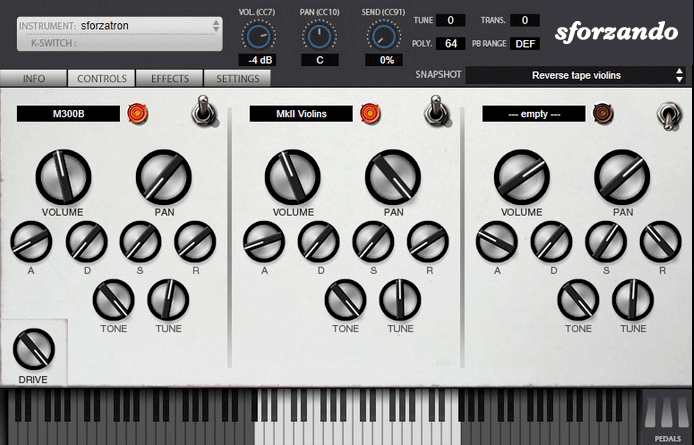
If your DAW later says it cannot find the plugin, double-check that your DAW is scanning the right folder. You can usually set the plugin path in your DAW's preferences (often under "Audio" or "Plugins").
Step 2: Choose and Install a DAW
You'll need a DAW (Digital Audio Workstation) to host the sforzando plugin and play your instrument.
- Ableton Live — very popular, great for electronic music and live performance.
- FL Studio — another industry-standard, especially for beat makers.
You can find more DAWs in this list on wikipedia.
You can also use sforzando as a standalone app (it's the app you installed at step 1). However, you will only be able to play one instrument at a time (more limited).
Once you pick one, install it following its own download and setup instructions.
Step 3: Create a Track and Insert Sforzando
- Open your DAW.
- Create a new project (usually via "File → New").
- Create a new MIDI or instrument track. (Different DAWs may call it different names.)
- On that track, add an instrument plugin / VST / AU, then choose sforzando from the list.
- Your DAW will now show the sforzando interface inside the track.
If you don't see sforzando in the list, force your DAW to rescan all plugin folders. Look for "Plugin Manager", "Rescan Plugins", or similar.
Step 4: Download and Unzip Your Instrument from NeuralAnalog
Go to NeuralAnalog and download your instrument. You will get a .zip file.
Unzip this .zip file: on most computers you can right-click → "Extract" or "Unzip". You can also use the free 7-Zip software to extract this archive.
Keep your unzipped SFZ folder (with .sfz + samples/) somewhere safe on your computer, preferably not inside a temporary folder that you might delete later.
After unzipping, you should see something like this:
MyInstrument/
myInstrument.sfz
samples/
sample1.wav
sample2.wav
...
Make sure the .sfz file and its samples/ folder stay together.
Step 5: Load the SFZ into Sforzando
With the sforzando interface open inside your DAW:
- Click the instrument name area (usually top-left) in sforzando.
- Choose Load (or Import) to open a dialog.
- Navigate to the
.sfzfile you unzipped. Select it and confirm. - sforzando will automatically load all the samples referenced in that SFZ file.
If everything goes well, you should now see your instrument's name appear in sforzando.
If sforzando complains about missing samples or can't find them, check that you didn't move or rename the samples/ folder. The SFZ file contains paths that point to exactly where sforzando expects to find the sample files.
Step 6: Play Your Instrument
You can now play your instrument using:
- A MIDI keyboard, if you have one
- Your DAW's virtual keyboard (many DAWs have an on-screen keyboard)
- Even your computer keyboard (some DAWs let you map keys to MIDI notes)
When you press notes, you should hear the instrument loaded via sforzando.
Optional: Use Multiple SFZ Instruments
If you want more than one instrument at once:
- Create a second track in your DAW.
- Insert another instance of sforzando.
- Load a different
.sfzfile into that new instance.
This way you can mix or play multiple instruments in parallel.
You Are Done!
Congratulations! You have:
- Downloaded and installed the free sforzando player
- Installed a DAW of your choice
- Unzipped a NeuralAnalog instrument
- Loaded the
.sfzinto sforzando - Played it inside your DAW
Now let's make some music!